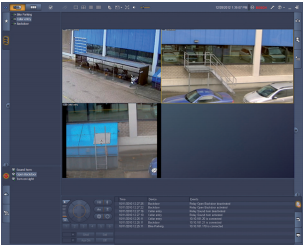Product categories
News center
Contact us
- Add: 19-702,SongQuan Villa,Taibai Road,Luohu,Shenzhen,China
- Tel: +86-13682577795
- Fax: +86-18926799286
- Email: sales@conterway.com
Product show
BOSCH BOSCH Video Client (BVC)IP Video view software
Product Numbers:20187516912
Price:0
Product introduction:BOSCH BOSCH Video Client (BVC)IP Video view software
Real-time view multiple snapshot camera u local records and u PTZ control and digital zoom u playback and u mobile deriving from storage and forensic search Video Client is a Windows PC applications, for real-time viewing and playback connected to the camera. The package consists of a real-time view and playback application and Configuration Manager. The Configuration Manager software lets you configure the Settings of the supported devices. In addition, the Video Client can connect to any Bosch device directly, so no local configuration is required. The standalone player will allow archived playback and authentication without any additional worksite software. The package comes with an installation wizard to help you install the system. The Video Client software is optimized for use in small to medium sized CCTV installations. Devices can be grouped into multiple folders or remote sites for easy overview and sorting separately. System overview view live camera Video Client main monitor allows you to view up to 20 mixed-use hd or scrubbed cameras at the same time. You can drag and display multiple cameras in the predefined fast staging view. Each user can define and name multiple collections folder views to display a logical combination of camera images. These favorites are easily accessible to the user, and the relevant camera images can be displayed in the user-defined layout with a click of the mouse. The second monitor on the Video Client workstation can be used as a live monitor. You can assign the favorites view and sequence to this second monitor. The video stream of the live camera can be displayed on the monitor curtain wall constructed by using standard definition or high definition decoders. Through the graphical interface, you can easily configure the curtain wall layout. Alarm and relay status information is displayed on the live page. You can activate or disable the connected relay by clicking the mouse. Click the mouse in the subscreen to record a live video image from the camera locally. Up to two cameras can be recorded simultaneously on the workstation. In addition, a still snapshot of the video image of the camera can be exported locally. Instant playback allows you to play back video, the active video camera from the previous minute, with a click of the mouse. Text data from ATM/POS devices can be displayed alongside the live video stream. By dragging a mouse across a subscreen or using the PTZ console, you can manipulate a PTZ camera. Can use IntuiKey keyboard to control the live model and playback mode. If the selected camera has an audio stream, it can be played through the PC's sound facilities. The video playback window for playback and export recording is optimized to play back and export video and audio recorded by four cameras simultaneously. Video sources include video solutions and workstation local video recording to export files. The timeline panel displays time-ordered videos and events. It makes it easy to pinpoint video at a specific time. You can easily export the video frequency and audio of the selected time period on the timeline. Four cameras can be selected for export in a native or windows-compatible export format. Video exports are background tasks that allow other tasks to continue without interruption. In addition, you can export the still snapshot of the camera video image recorded locally. The playback hook console allows you to easily control slow or fast forward playback with rewind playback, while staging and special effects play up to four video sources. The independent player can play back the exported video material without installing software. The search event search task panel helps define search conditions for moving or alarming videos. The IVA search task panel provides access to Bosch CCTV products' very advanced forensics search facilities. In the task pane, the user can define complex search, for example, the number of people that take the door, or find people wear red coat include all the video clips, or to detect reverse using the escalator or send signals to the baggage was lost. Advanced Configuration for optimization results you can use the Configuration Manager software to configure the advanced capabilities available in the camera so that you can get optimization results from each device. The basic functions of live view, has a camera connection, the state of the mobile detection) and the filter can quickly access the camera camera list (all IP cameras and encoders equipment), have the camera connection and detect moving state of the user to specify favorites view column table, a state of alarm and relay list, enable and disable relay using local video, mobile instructions, digital zoom and PTZ control to display Of the camera image standard more screen mesh, using local video, mobile instructions, digital zoom and PTZ control to display A user-specified multi-screen grid of status camera images • toolbars with the following items: - live and playback switch - specific to the user's preferences (with the monitors curtain wall layout) - more than the screen mesh choice (1, 2 x2, 3 x3 and 4 x4), decorative pattern choice, window/full screen switch - sorting options - audio and volume control, Configuration Manager shortcut, cancellation and help the snapshot (BMP, JPG, or PNG format), favorites playback view design and the completion of the panel, console, PTZ cameras Log and export task status panel • display live camera flow on the decoder and monitor curtain wall • for automatic tracking ball cameras, Just click the mouse in the sub screen that can automatically track objects, real-time view of all the major functions of IntuiKey operation, can easily choose the required data flow or transcoder (if available) playback, view camera list (all IP cameras and encoders equipment), 1 or 2 x2 with window digital zoom the camera in playback window, which has the function of special mode playback and video temporary playback shuttle console, show the time line for up to four cameras at the same time, And has a calendar date and time range search function and export option from the list Video playback export and snapshot snapshot (BMP, JPG, or PNG format), instant replay, mobile search and IVA search task panel, which has the function of direct playback search results panel, all major playback IntuiKey operation, can easily choose transcoder (if available) Configuration Manager, details of all the supported equipment installation/Configuration through the Video Client, you have two options to implement monitoring: • connect to a single Bosch device directly without a configuration tool. • use the configuration wizard to set up a monitoring system with multiple devices. Using this wizard, you can easily configure the Video Client, as well as the memory on the IP camera and camera, or the VRM Video Recording Manager. The wizard to help set the following aspects:, Video and Video timetable, multiple users and a variety of system function of user permissions, Video Client list to view and operation of the camera, Video camera site, the system time, Video is visible in the Client list of alarm and relay system after the operation, you can use the Configuration Manager application process sequence to change the Settings. License Video Client to support up to 16 IP cameras or encoder passageways free of charge. For additional licenses, the number of cameras/channels can be increased to 128. Archiving and playback of IP cameras licensed on one of our Video solutions, such as VRM Video Recording Manager, is free. For cameras connected to the DIVAR series, the Video Client always provides free support and does not require additional licenses. However, we do not recommend connecting more than 256 cameras at the same time. Technical specifications supported devices support all IP cameras, IP encoder devices and video solutions, and DIVAR series devices supported by VideoSDK 5.82. System requires minimum PC operating system, Windows XP (with SP3), Windows 7 (32 - and 64 - bit), Windows 8 (32-bit and 64 - bit) graphics software DirectX 9.0 C (update) in March, 2009, Intel Pentium processor Dual Core 3.0 GHz or equivalent products